Baytides Management Inc.Pay Your Bill
Ways to pay your bill
Accepted payment options

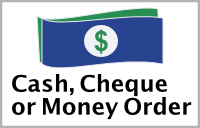


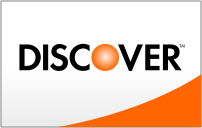
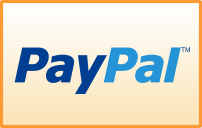
Instructions
Payment by Interac e-transfer 
- In your online banking account, create Baytides as an Interac e-transfer payee using the email billing@baytides.ca. You should be able to save a question/answer when you set this up the first time. I suggest you use BAYTIDESBILLPAYMENT for the answer/password.
- Create a new Interac e-transfer, select Baytides as the payee, enter the amount and reference the invoice #(s) your are paying in the message/memo field
Payment by cheque / money order 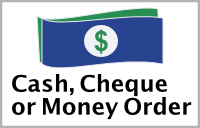
- make payable to Baytides Management Inc. and reference the invoice #(s) on the cheque/money order
- mail your cheque/money order to:
Baytides Management Inc.
P.O. Box 550
Dorset ON P0A 1E0
Payment by credit card 

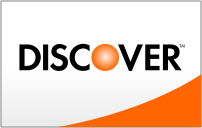
- use the blue "PAY NOW" link in the invoice email you received to use the secure online portal (provided by Intuit)
- call 705-787-1411, have your credit card ready to pay your bill via phone
---IMPORTANT: Never send your credit card information via email. Payments submitted this way will not be processed.
Payment by PayPal 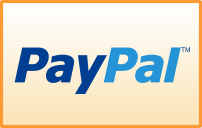
- log into your PayPal account
- create Baytides as a payee using the email billing@baytides.ca in the SEND MONEY feature
- enter the invoice #(s) in the message/memo field when creating the payment